 Store List
Store List  Item List
Item List Shopping List
Shopping List Item Edition
Item Edition Units
Units Quick Search
Quick Search Categories
Categories Tablet Support
Tablet Support Language Support
Language Support Import / Export Data
Import / Export Data
Store ListOptionally,
you can manage several stores if you want. There is a special store
called “Predefined”. This store comes preloaded, it is not possible to
delete it and always is associated to all the existing items. You
can add as many additional stores as you need. |
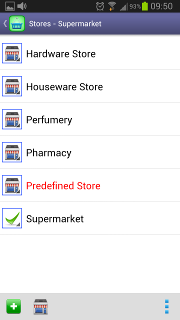 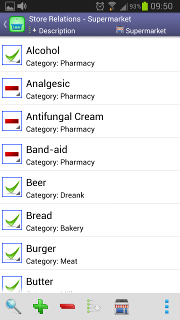
|
Item ListFrom here you can add, edit or delete items.When an item is marked as “necessary”, its basket icon is highlighted. From this function it is also possible to perform additional tasks like reset current stocks and erase "Necessary" marks. It is also available the possibility of doing sorts both by description or by category. Your sort preference will be saved and restored the next time you enter in this function. This list only show items associated with the active store. For additional information, check the section Store List. The active order is shown on the information panel, in the top area or at the left according to the screen orientation. |
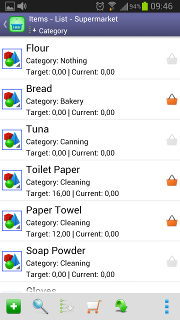 |
Shopping ListThis is the list you should use while doing shopping.Here you only see the items marked as “necessary”. A tap over an item will clear its necessity and remove it from the list. The quantities shown in the third line represent how many it is necessary to buy from a given item in order to achieve the target stock. In addition it is also available the possibility of doing sorts both by description or by category. Your sort preference will be saved and restored the next time you enter in this function. |
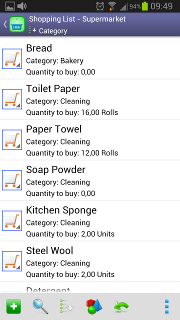 |
Item EditionFor each item, it is possible to enter several data. Below is an enumeration of them:
|
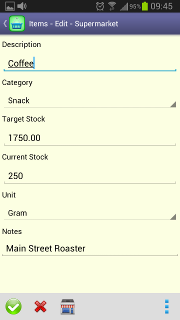 |
Units
Used to express the quantities in the different stock types. |
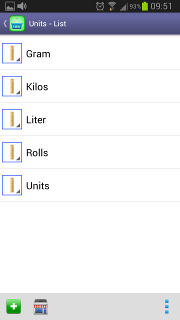 |
Quick SearchWith this feature it is possible to quickly find an item inside a large list. Simply use the action containing the magnifying glass icon and a field will appear where you will be able to enter one or more characters as a filter for the description of the wanted item.All items matching the search criteria will be shown, while the rest will remain hidden. To close the search section, use the magnifying glass action again or the button at the left of the search text box. |
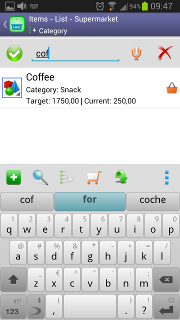 |
CategoriesUseful to group several items.Items with the same category usually are arranged in the same area on supermarkets. Therefore, Perfect Shopping List lets you sort your lists by the category column. |
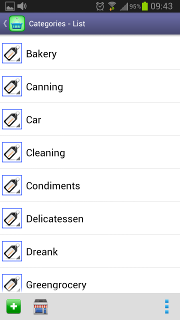 |
Tablet Support
The
application is optimized to support both vertical and horizontal
orientation, in addition to arrange itself in order to fit any type of
display resolution and size. Therefore the use of Tablets experience is
really good. |
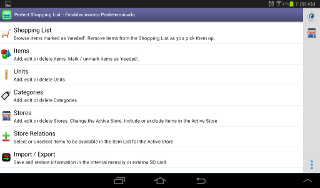 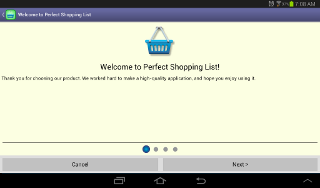 |
Language Support
The application supports several languages both for is user interface and the Initial Data Pack. |
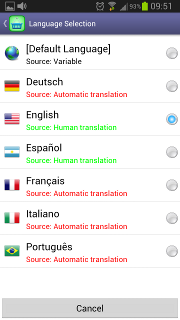 |
Import / Export DataThe data stored in the application can be imported and exported. Thus, it is possible to do backup copies or add initial information (for example items) when you begin to use the software, avoiding the need of enter a lot of things by hand. |
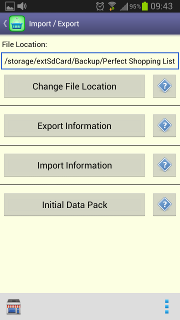 |